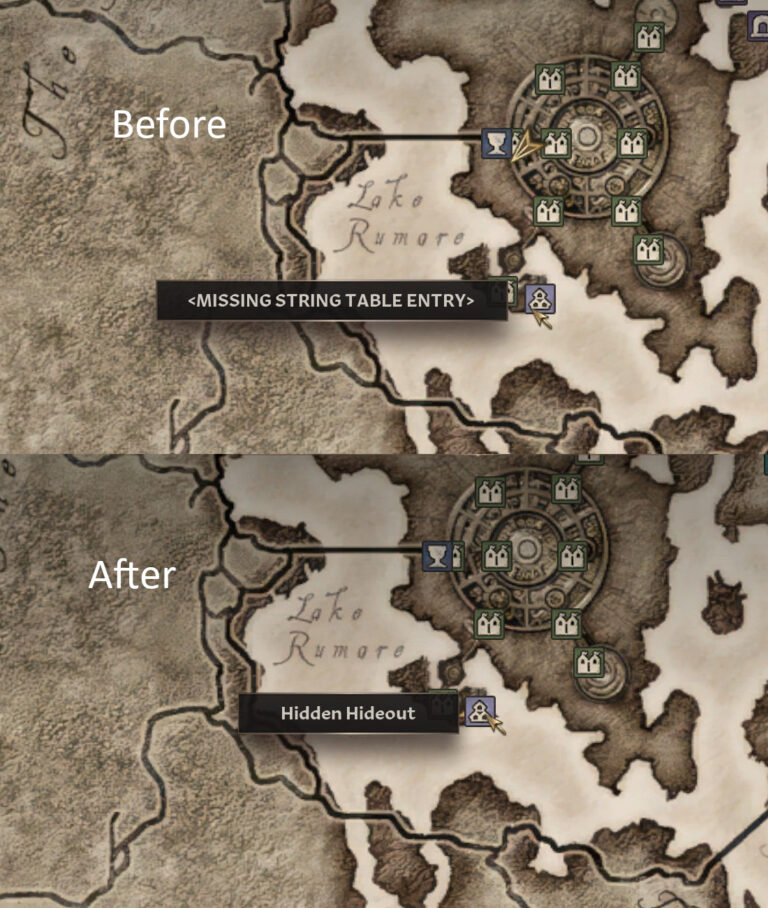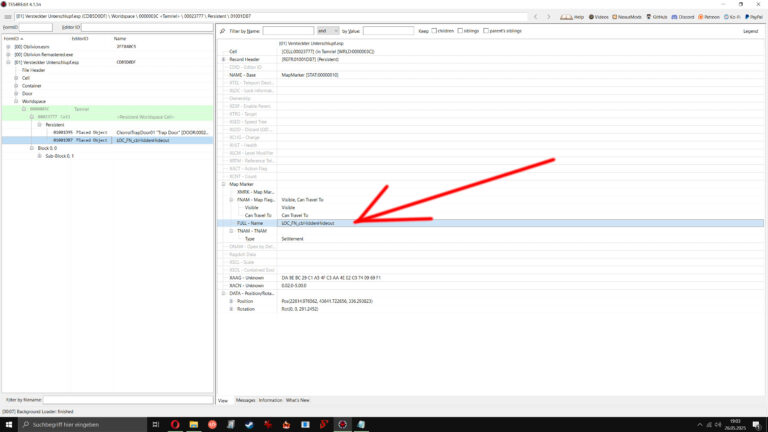Last updated on June 2nd, 2025 at 10:54 pm
The first part of the guide is about setting up the Construction Set, the second part lists tutorials about player home creation and the third part deals with the problems that can occur while making the player home mod work with Oblivion Remastered. The following problems are covered by the guide: missing walls (or other missing objects), CTD when entering the interior cell, later changes to objects not taking effect (like moving a bed to another position and you’ve already visited the cell) and faulty map markers (<MISSING STRING TABLE ENTRY> issue).
Part 1: Setting up the Construction Set
Download the Construction Set.
If you don’t own the old Oblivion from 2006:
Please follow this guide.
If you have the old Oblivion installed:
Install the Construction Set in the old Oblivion installation. You can create your house mod in this installation first and then copy the plugin to the Oblivion Remastered Data folder when you are done with editing.
Where the Oblivion Remastered Data folder can be found:
Steam:
Steam\steamapps\common\Oblivion Remastered\OblivionRemastered\Content\Dev\ObvData\Data
GamePass:
XboxGames\The Elder Scrolls IV- Oblivion Remastered\Content\Dev\ObvData\Data
Part 2: How to create player homes
Written tutorial:
Creating a House – the Oblivion ConstructionSet Wiki
Corresponding plugin file for the tutorial:
Tutorial House – Resource at Oblivion Nexus – mods and community
Video tutorials:
Oblivion Construction Set Guide – Home Creation! Part One – YouTube
Oblivion Construction Set Guide – Home Creation! Part Two – YouTube
Part 3: Solving problems
(or how to make your player home mod work with Oblivion Remastered)
Missing walls
Cause: Statics in the original game have no XAAG und XACN records which are required in the Remaster.
Solution: Haphestia’s Fix and Port Script adds these records to the statics (see step 5 and 6 of Adding chests with new Editor IDs without CTD).
Crash when entering the interior cell
Cause 1: Your player home uses a new interior cell.
Solution 1: MagicLoader makes the use of new interior cellls possible (see step 9 of Adding chests with new Editor IDs without CTD, second paragraph).
Cause 2: The container (or other objects like doors) have a new Editor ID. The game doesn’t know how to assign the Unreal mesh to the new Editor ID.
Solution 2: The Unreal mesh can be assigned to the Editor ID with the help of UE4SS TesSyncMapInjector via a SyncMap (an .ini file with path information; see step 7 of Adding chests with new Editor IDs without CTD).
Cause 3: The position of the plugin in the Plugins.txt and you own the standard edition of Oblivion Remastered. If the plugin is placed below AltarDeluxe.esp, the game will crash.
Solution 3: Place the plugin above AltarDeluxe.esp in the Plugins.txt (see step 10 of Adding chests with new Editor IDs without CTD, second paragraph).
Later changes to objects not taking effect
Solution: I don’t know what caused this. But after I made a clean save without the plugin and load the plugin again with this new save, I could finally see the change I made to the object in the game (I moved a bed further down).
Faulty Map Marker
Cause: The map marker displays <MISSING STRING TABLE ENTRY> because a string table entry is missing (I don’t know exactly what this thing is but I know how to solve it :D)
Solution: This is where MagicLoader steps in again. You give the placed map marker the name that you have specified in the corresponding .json configuration file. Enter this name in the field next to “FULL – Name” in xEdit. The naming scheme is LOC_FN_NameOfCell. For example, in my player home mod Hidden Hideout, the interior cell and the map marker are named “LOC_FN_cbHiddenHideout”.
The configuration file contains the displayed name “Hidden Hideout” next to LOC_FN_cbHiddenHideout.
The content of my MagicLoader configuration file “Hidden Hideout.json” for reference:
{
"Plugin": "Hidden Hideout.esp",
"NewCells": [
"ed3"
],
"FullNames": {
"LOC_FN_cbHiddenHideout": "Hidden Hideout"
}
}