Last updated on May 30th, 2025 at 12:39 pm
I explain in 10 steps how you can add containers like chests with new Editor IDs to Oblivion Remastered without getting a CTD when entering the cell in question. Furthermore, you will learn how to solve the problems with the creation of new interior cells for Oblivion Remastered (e.g. missing walls and CTD when entering the cell).
Edit: This tutorial was written before MagicLoader 2 was introduced so the information in step 9 is outdated. The installation has changed, running the program has changed and the .json configuration file looks a bit different now. The other parts of the tutorial are still valid.
Please install these tools first:
Tools that we work with directly:
- MagicLoader (now new interior cells are possible!) and its “Example Plugin” (can be found under Optional Files)
- UE4SS TesSyncMapInjector – Smart Mapper (simplifies the creation of the UE4SS mesh mapping files for the new objects if they use default meshes like the chest in the tutorial which just has a new Editor ID)
- xEdit 4.1.5n* (or higher) -> alternative download link (in case you have problems with downloading from Discord. I’ve found it in another Reddit post)
- Haphestia’s Fix and Port Script (fixes missing walls and much more)
- Construction Set** (you can use it to modify the game’s existing content or add new content to it)
Tools that are required but we won’t work with them directly:
(these two tools are required for UE4SS TesSyncMapInjector – Smart Mapper)
- UE4SS for OblivionRemastered*** (a scripting system that makes Oblivion Remastered load custom LUA code)
- UE4SS TesSyncMapInjector (makes new objects load without CTD and/or being invisible)
* Rename xEdit.exe to TES4REdit.exe. That makes xEdit load Oblivion Remastered plugins.
** A guide to install the Construction Set for Oblivion Remastered can be found here. Regarding myself, I do editing plugins in the Construction Set inside the OG Oblivion (the 2006 Oblivion) installation on my drive and copy the edited plugin to the Data folder of Oblivion Remastered when I’m done with editing the plugin in the Construction Set.
*** A note regarding “UE4SS for OblivionRemastered” in combination with OBSE:
You need to start the game without OBSE once to make “UE4SS for OblivionRemastered” compatible with OBSE. Then you can start your game normally with OBSE again.
Step 1:
Load MagicLoader’s example plugin (IntTestMod.esp) in the Construction Set (and click on “Set As Active File” before you load it).
Step 2:
Duplicate an existing container by giving it a new Editor ID and choosing “Yes” when you are asked if a new object should be created. For this tutorial I duplicated the “DungTombChestAlyied01” chest and gave it the Editor ID “cbTestDungTombChestAlyied01”.
Step 3:
Place the new container in a cell of the example plugin like ZZZTestCell03 or in the interior cell of your mod.
Step 4:
Save the example plugin or your plugin and close the Construction Set.
Step 5:
Load the plugin in question in xEdit together with all default plugins that begin with the word “Altar” (needed for Haphestia’s Fix and Port Script).
Step 6:
Apply Haphestia’s Fix and Port Script (it’s called “fixmod” in xEdit) to the example plugin or your plugin to fix problems like missing walls. Keep xEdit open because we create the UE4SS mesh mapping file for the chest in xEdit, too.
Step 7:
Now we create the UE4SS mesh mapping file for the chest that makes it load without CTD in the game. All you need to do is applying the SyncMeshesCSV script of UE4SS TesSyncMapInjector – Smart Mapper to the plugin in question in xEdit. The generated .ini file can be found under xEdit\SyncMap. Copy it to Data\SyncMap.
Where the Data folder can be found:
Steam:
Steam\steamapps\common\Oblivion Remastered\OblivionRemastered\Content\Dev\ObvData\Data
GamePass:
XboxGames\The Elder Scrolls IV- Oblivion Remastered\Content\Dev\ObvData\Data
Step 8:
Save the example plugin or your plugin in xEdit and close xEdit.
Step 9:
Start MagicLoader and click on “Do Magic!”. This ensures that the interior cell of the example plugin is loaded without CTD. But you only need to do this once and when MagicLoader configs change. There’s also an OBSE plugin that automates this process.
If you want to add the chest to the interior cell of your own mod, please follow the instructions of the MagicLoader tool (i.e. the creation of the corresponding .json file) before you do the magic (alternatively, you can use MagicLoader – MagicPatcher to generate the .json configuration file). The instructions can be found in the download description of MagicLoader in the “How can I use this in my mods” section. If you don’t have a CellMap, you can leave out the CellMap part in the .json file – see the included .json file of MagicLoader’s Example Plugin or see this quote:
{
“Plugin”: “IntTestMod.esp”,
“NewCells”: [
“ed3”,
“ed4”,
“ed5”
],
“FullNames”: {
“LOC_FN_Haphy1”: “Some New Place”,
“LOC_FN_Haphy2”: “A Different Place”,
“LOC_FN_Haphy3”: “DON’T DEAD OPEN INSIDE”
}
}
Step 10 (last step):
Enable the example plugin (IntTestMod.esp) by writing its full name (including the .esp extension) in the Plugins.txt which can be found in the Data folder.
A note regarding users of the standard edition of Oblivion Remastered:
Place any plugins that contain new objects and/or new interior cells above AltarDeluxe.esp in the Plugins.txt, otherwise the object will be invisible (due to an issue in UE4SS TesSyncMapInjector version 0.1.8) and the game will crash when you enter the new interior cell.
The Plugins.txt can look like this:
Oblivion.esm
DLCBattlehornCastle.esp
DLCFrostcrag.esp
DLCHorseArmor.esp
DLCMehrunesRazor.esp
DLCOrrery.esp
DLCShiveringIsles.esp
DLCSpellTomes.esp
DLCThievesDen.esp
DLCVileLair.esp
Knights.esp
AltarESPMain.esp
IntTestMod.esp
AltarDeluxe.esp
AltarESPLocal.esp
If you have any questions, feel free to reach out.
Happy modding!

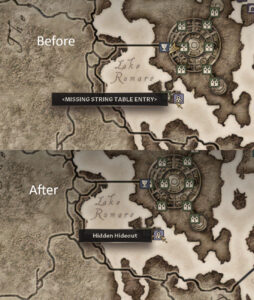
I posted this tutorial in the Oblivion Remastered discussion on Nexus Mods as well:
https://forums.nexusmods.com/topic/13515480-adding-chests-with-new-editor-ids-without-ctd