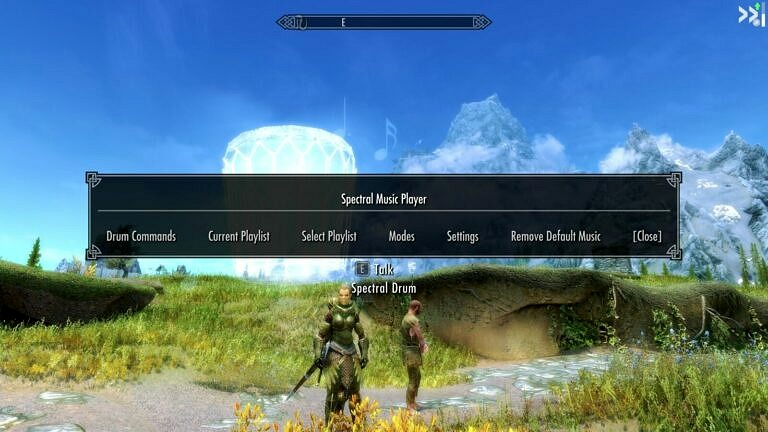Last updated on October 20th, 2024 at 12:26 am
A new update with bug fixes for the Anniversary Edition is available (released on May 18, 2023)!
Version: 1.4
The mod turns the Spectral Drum from the Untold Legends quest into a “walking” music player which will accompany you on your journey. Just summon it via the “Bardic Knowledge – Advanced Music” summoning spell and talk to the Drum afterwards.
The spell can be crafted at the Tanning Rack if you have at least one of the rewards from the Untold Legends quest, no matter which one you have chosen. BUT if you don’t want to do the Untold Legends quest, you can add the spell tome to your inventory with this console command: startquest BB03AddTomeDrum
Confirm with Return or Enter key. The console command starts a quest which adds the book to your inventory without a notification. After the book is added, stop the quest with this command: stopquest BB03AddTomeDrum
You can:
- add up to 300 songs which are assigned to 6 playlists*
- command the Spectral Drum to wait, follow or vanish
- choose from various boosts for you and your companions (the option “no boosts” is also possible)
- pause the music playback of the playlist (a silent track will be played instead)
- stop the playback of the default music temporarily using the “Remove Default Music” option
* These consist of the categories Town, Tavern, Home, Combat, Explore and Dungeon.
Additions since version 1.1:
- added optional playback continuation after you commanded the drum to vanish (disabled at default > Settings menu, page 2)
- a remote control that opens the music player menu even when the drum is not there; the menu opens when you equip the misc item. You can find the remote control option on page 2 in the Settings menu
Buffs (each one is toggleable):
Fortify Stamina Rate: +50 (the spectral drum’s original buff; is applied to you and your nearby allies in combat)
Fortify Speech: +25 (is applied to you outside of combat)
Advanced Combat: +5 Attack Damage, +25 damage resistence, +25 magic resistence (is applied to you and your nearby allies in combat)
Recommendations:
Favorite Misc Items: hotkey misc items like the remote control of the music player
Immersive Music: A music package that makes you forget that it doesn’t belong to the game. I used it to test the playback functions.
Updating from previous versions to version 1.4
Replace the old .bsa file with the new one.
Start the game and load your current savegame. Stop the current playback of the playlists. Dismiss the drum by commanding it to vanish. Save your game in a new savegame slot. Exit the game. Make a back-up of this savegame in case something goes wrong.
In the next step, we need to delete all traces of the plugin from your savegame with ReSaver (part of FallrimTools) – this process is called savegame cleaning. It makes sure that the bug fixes for the Anniversary Edition (see changelog) take effect in your savegame.
Download and install FallrimTools: https://www.nexusmods.com/skyrimspecial … /mods/5031
Start ReSaver. Open the savegame that you created before in ReSaver. Expand “Plugins (ESP & ESM)”. Right-click on the entry “Spectral Music Player.esp” and choose “Delete plugin changeforms”. Right-click on this entry again and choose “Delete plugin script instances” this time. Save the savegame under a new name so you can find the edited savegame faster when you want to load your savegame in the game.
The final step is about adding the drum summoning spell back to your character because the game sees the plugin as a newly added mod after the savegame cleaning. Start the game and load the edited savegame. Open the console and type in this command: startquest BB03AddTomeDrum
Confirm with Return or Enter key. The console command starts a quest which adds the spell tome to your inventory without a notification. Open your inventory and use the tome “Spell Tome: Bardic Knowledge – Advanced Music” which adds the summoning spell to your character. Stop the quest using this console command: stopquest BB03AddTomeDrum
Save your game.
How to use the music player:
Changelog:
Version Beta 1:
- Initial release
Version Beta 1.1:
- If you summon the drum with its default summon spell and then use the advanced music version, the background drumming sounds will be removed so that they will not interfere the playback of your chosen playlist
- added an alternative way to get the spell tome via console command (see above)
Version 1.0:
- Auto-Remove Vanilla Music option works for all playlists now instead of only one
- When the Default music type is selected again, it will turn off the options “Include Dragons”, “Include Boss” and “No Weak” automatically (as they only work with the “Drumming” and “Custom” combat music type)
- shortened the text of the “Remove Default Music” menu because some portion of the text was cut off ingame
- the notification ‘Please select another combat music type than “Default”.’ now appears as message in the upper left corner of the screen instead of a message box
- cleaned the esp up by removing redundant entries from it
Version 1.1:
- added optional playback continuation after you commanded the drum to vanish (disabled at default; Page 2 in the Settings menu)
- you can access the music player menu via equipping the misc item “Spectral Drum – Remote Control” even when the drum is not there (disabled at default; Page 2 in the Settings menu)
Version 1.2:
- When the Default combat music type is active, the non-combat music from the cycle mode playlists will play again after you have finished combat
- the Default combat music will terminate faster (this should also fix the stuck combat music bug of the Vanilla game)
- after you have reloaded a savegame, the playback from the cycle mode playlists including the custom or drumming combat music will continue (it takes a few seconds until the custom music kicks in again)
- The default music auto-removal feature after loading a savegame is also fixed. The fix will only take effect, if you toggle the feature off in the settings and on afterwards
- plugin description: added the missing console command for stopping the quest which adds the tome
- correction of the ingame description – advanced combat buffs: It said that these buffs also increase health but this was cut during the development
- correction of the ingame description – remote control: it said mistakenly that you can hotkey the remote control. But I noticed during testing the new version that you can’t hotkey normal misc items
- correction of the ingame description – Auto-Remove Vanilla Music: the feature kicks in after clicking on the Play button AND closing the main menu of the music player
Version 1.3:
- When you told the drum to vanish and do fast-traveling, the drum will not appear again. Now it will only appear again when you summon it.
Version 1.4:
Bug fixes for the Anniversary Edition
- fixed the automatic song switching when the music player is in Skip Mode
- fixed mode switching: switching from Cycle Mode back to Skip Mode works now
If you have played a previous version of the mod before, the fixes will only take effect after you have cleaned your savegame with ReSaver, see section “Updating from previous versions to 1.4” in the main post.
Disclaimer:
The mod is open-source in a non-commercial use*. Feel free to do what you want with it as long as you mention my name (Selene310187) in your credits.
* only exception: I allow Donation Points on Nexus Mods